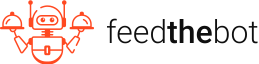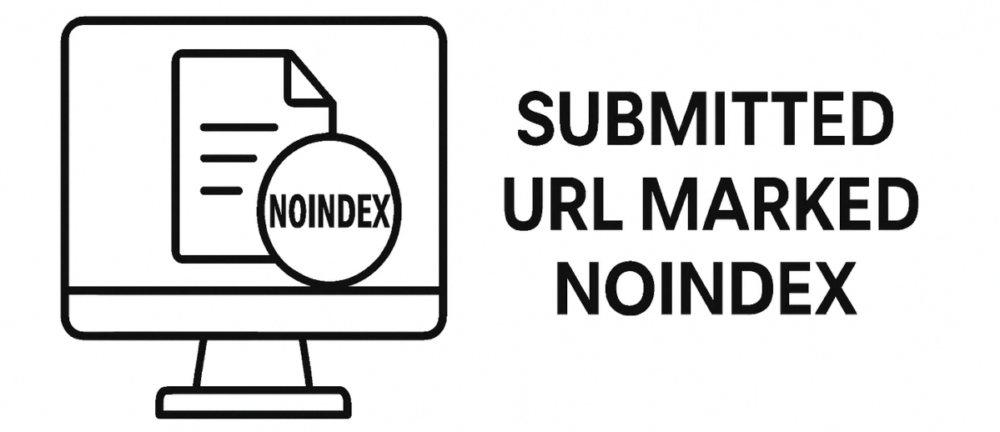Latest update: April 15, 2025
Google will not display your pages without indexing them first. However, certain errors might prevent it from happening, like “Submitted URL marked noindex”.
This tag doesn’t let your pages appear in the results. As a consequence, you won’t get enough traffic.
Keep reading and learn how to fix this error!
What Dose “Submitted URL Marked Noindex” Error Mean
The “Submitted URL marked noindex'” error in Google Search Console is a pretty common issue. It appears when a URL that you submitted for indexing has a “noindex” directive.
This directive instructs search engines not to include your page in their index. As a result, you don’t appear in search results.
Main Causes of “Submitted URL Marked Noindex” Error
Here are some of the main causes of this error.
Meta Robots Tag
This error appears when your page has a <meta name=”robots” content=”noindex”> tag in the HTML code.

This tells search engines explicitly not to index the page. So, the error will appear even if you directly submit it for indexing.
X-Robots-Tag in HTTP Header
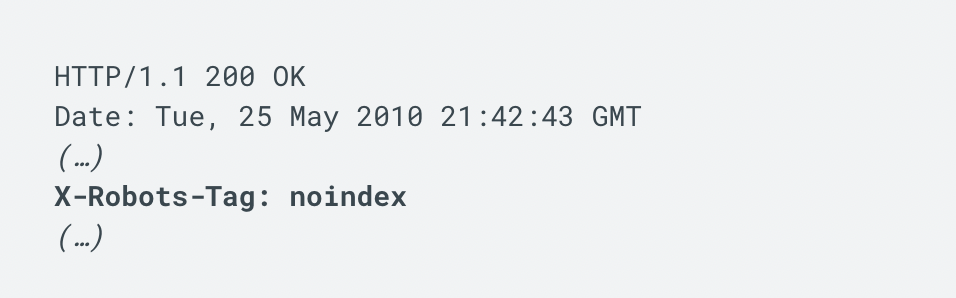
Some sites use HTTP headers to send these instructions instead of putting them within the HTML. This can happen at the server level, often configured within the
- .htaccess file;
- Nginx settings;
- Server-side scripts.
CMS or Plugin Settings
A lot of CMS platforms have internal SEO settings or plugins that allow you to mark pages as “noindex.” These settings can cause indexing issues if you don’t configure them correctly.

For example, in the most popular Yosat plugin you can manage indexation settings for the entire website and for individual posts.
Accidental Implementation
You might accidentally apply this directive during development. You sometimes have to use it to prevent staging or test pages from being indexed. It becomes a problem when you leave “noindex” in place when the site goes live.
Conflicting Directives
Search engines flag the inconsistency if you submit a page that contains conflicting rules for indexing. For instance, the “noindex” in the meta tag and an XML sitemap is dangerous. Search engines will issue a warning in Google Search Console.
Step-by-Step Guide to Fixing the “Submitted URL Marked Noindex” Error
You already know why ‘Submitted URL Marked Noindex’ appears. Now, you’re probably wondering – “How do I fix it?”
Here are the main steps you should take.
Step 1: Find the Affected URLs
The first step in resolving this issue is determining which URLs were affected.
You need to log into your Google Search Console account. Then, go to the “Pages” section. You will find it in the “Indexing” field.
Find the category labeled “Submitted URL Marked noindex” and click on it.
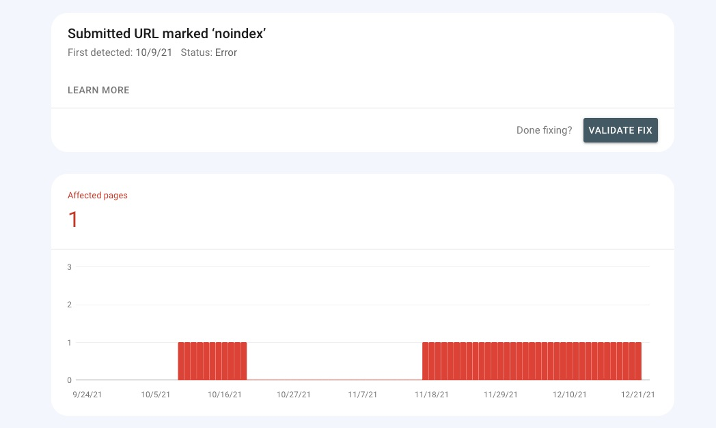
It will show you a list of all URLs flagged with this issue. Click on each one of them to view details. Verify the presence of the “noindex” directive and decide if it’s necessary.
Step 2: Check the Meta Tag Check
Next, inspect the URLs after you get a list. You can approach this evaluation differently depending on how the directive was applied.
One of the adding methods is through a meta tag in the HTML <head> section of a webpage. You need to open the affected page in a web browser.
Right-click anywhere on the page and select View Page Source, or use keyboard shortcuts:
- Ctrl + U (Windows);
- Cmd + Option + U (Mac).

Then, search for the following meta tag in the HTML. If it is present, it means the page is explicitly marked to be excluded from indexing.
Step 3: HTTP Header Check
Another way of applying this tag is via the HTTP header response. Open Google Search Console URL Inspection tool, paste affected URL.
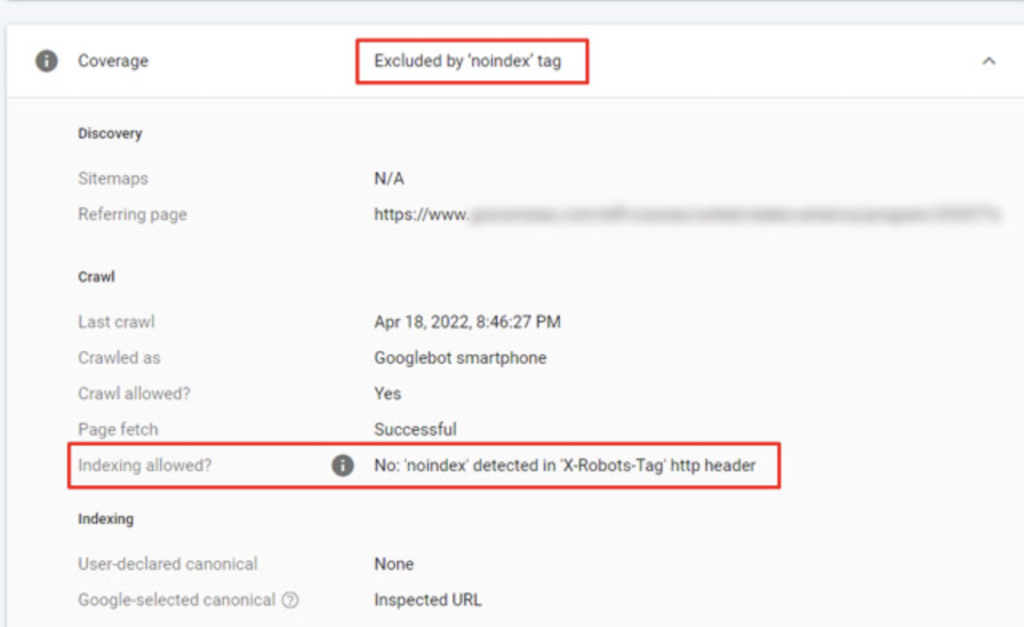
Under the ‘Indexing allowed’ section, you’ll see if indexation is blocked by the ‘X-Robots-Tag’ in the HTTP header.
Step 4: Fix Meta Tag or HTTP headers
After you’re done with all the checking, decide whether the “noindex” directive is necessary.
Remove it from the meta tag or HTTP headers if the page has to appear in the results.
Next, check the settings in your SEO plugin and update the page’s visibility preferences.
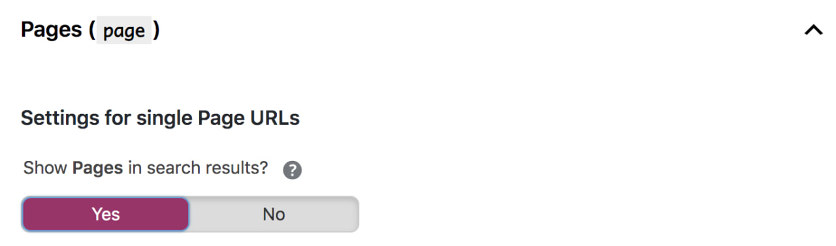
Save all the changes and update the page.
Step 5: Resubmit the Sitemap
You made all the necessary changes to resolve the “Submitted URL marked noindex” error. Update your sitemap and notify Google of the changes.
Some CMS solutions automatically generate the sitemap. So, you can regenerate it by saving your settings.
If you’re manually managing it, edit the XML file to remove or edit affected URLs.
Go back to the Google Search Console and go to Sitemaps under the Indexing section.
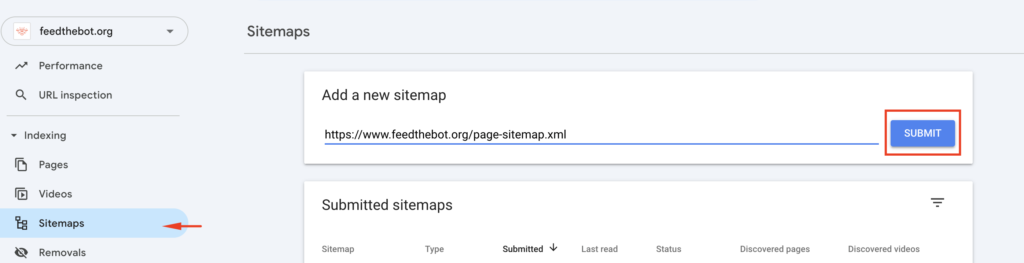
Present the updated sitemap by entering its URL and clicking Submit.
Step 6: Request Indexing
Now you need to get your page indexed.
Open the URL Inspection tool and enter the link to your updated page. Click on the Request Indexing button. It will prompt Google to crawl and process the changes sooner.
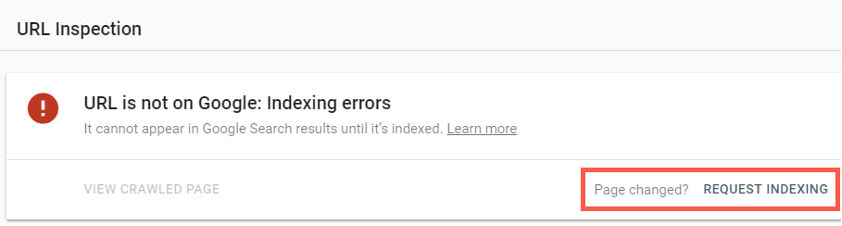
You may also use the Batch Request Indexing method through the Google Indexing API for multiple pages. Remember to monitor the status of the request to ensure it progresses without issues.
Step 7: Confirm Resolution
Google will take time to reflect any modification you submit in the Search Console. So, you need to control the progress of addressing the “Submitted URL marked noindex” error.
Try to check the “Pages indexing” report periodically for updates. Also, use the URL Inspection Tool we mentioned before. It will help you confirm if the affected pages are now indexed.
Look at Google search results for the pages to verify their visibility.
Here are some reasons why the problem might persist:
- Not enough time to recrawl the pages;
- Conflicting robots.txt rules;
- Manual actions or penalties affecting indexing.
When Should You Keep “Noindex”?
The “noindex” directive is not always a bad sign. There are certain cases when it’s worth to keep it. Yet, you need to approach it smartly.
So, when is it beneficial?
Low-Quality or Duplicate Content
It’s best to mark low-value pages as ‘noindex.’ Their indexing hurts your site’s overall quality score.
Pages that are very similar to others weaken your SEO efforts as well. This includes
- Printer-friendly versions;
- Paginated content;
- Tag pages.
The “noindex” tag won’t let them compete with your primary materials.
Private Content
Certain pages on your site are meant for specific users, like
- Login pages;
- Internal documentation;
- Member-only content.
So, apply this directive to keep them out of search results. Make sure to still allow access to authorized users.
Thank You and Confirmation Pages
Some pages don’t provide standalone value to users. These include order confirmations or form submission thank-you pages. Keep the tag for them to avoid unnecessary indexing.
Admin And Legal Pages
You shouldn’t index certain sections for security reasons. This includes
- CMS backend pages;
- Staging environments;
- Internal tools, etc.
They are not meant for public visibility.
Also, apply this directive for terms of service or privacy policies. They usually don’t contribute to ranking.
Key Takeaways on Fixing the “Submitted URL Marked Noindex”
- The “Submitted URL marked noindex” error stops the search engines from indexing your pages;
- Common causes include meta robots tags, X-Robots-Tag headers, CMS or plugin settings, conflicting directives;
- To fix this error:
- Visit your GSC and locate affected URLs.
- Check the directive and HTTP header.
- Remove the directive when necessary.
- Submit the updated sitemap.
- Confirm fixes and request indexing.
- Keep the “noindex” tag for private content, low-value pages, and admin pages.
If you encounter other errors, refer to our Google Search Console guidelines to resolve them.
FAQ
You can edit your page’s HTML or HTTP headers to remove the ‘noindex’ directive. Also, check and update your CMS and plugin settings. Save all modifications and resubmit the page for indexing.
It can take from a few hours to several weeks. The duration depends on factors like crawl frequency and site authority.
Usually, Google respects ‘noindex’ tags. However, in rare cases, if your page has strong external links, Google will index it temporarily.